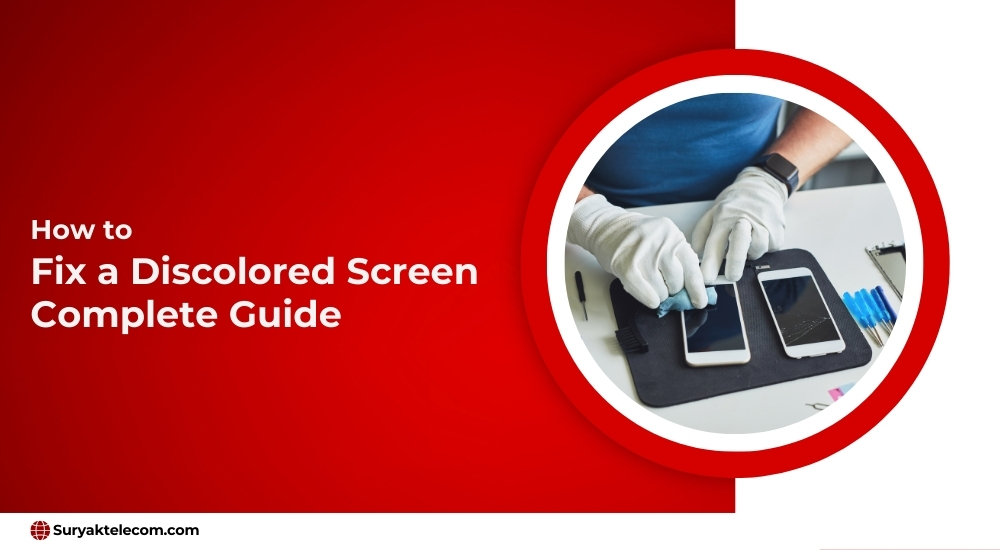
A colored screen of phone, laptop, or tablet is very frustrating to handle in case of a device because it is hard to be used. It is not really a problem that cannot be repaired if your device’s screen turns red, yellow, blue, or green then. Let’s get along with the important steps towards fixing your discolored screen. In this blog we’re going to know the causes, steps and preventing the discoloration tips:
Table of Contents
ToggleWhat Causes a Discolored Screen?
Before getting to the steps let’s understand why this discolor screen appears on our devices. Here are the major causes:
- Software Problems: The discolored screen can appear due to damage to the software of your device.
- Hardware Issues: Major physical damage or the wrong connections of different devices can also cause the discolored screen.
- Display Settings: The wrong display setting can also create the problem of the discolored screen of your phone.
- Overheating: If your device is suffering from overheating or it is affecting the screen then it can cause discoloration.
Steps to Fix a Discolored Screen
Let’s go over several ways to fix a discolored screen, depending on the cause of the issue.
1. Restart Your Device
The first and easiest way to get rid of any of your minor glitches, discolored screens, and software bugs is to restart your phone. This can fix this small problem without causing another damage. To restart your phone you only have to hold the “Restart” button. Then wait till your system gets turned off then simply turn it back on.
2. Check the Display Settings
In many cases, the screen turns to discolor because of the incorrect setting of your display. Many devices permit you to adjust the screen brightness and color according to you this can affect your screen looks.
3. Update the Device’s Software
The discoloration of your screen can happen due to the old software or the drivers. The manufacturer often gives you the notification of software updates to improve the performance of your mobile phone.
4. Reset the Device
If starting your phone is not repairing your screen then you can reset your phone. This will make your device return to its original settings from where you can fix any software-related issues.
5. Check for Hardware Damage
If your screen is still showing discoloration even after repairing the software then it can be a physical damage issue. This happens when your phone is dropped somewhere or any cable has lost its connection on the screen. Check the damages or if your phone is under the warranty then you can take it to the manufacturer. If it’s out of warranty then you can contact your nearby local shops.

6. Fix Overheating
Overheating can also cause your device’s screen to turn to weird colors. To fix this issue make sure that your phone is not in direct contact with the sunlight. Don’t use your device on the couch, bed, or any kind of soft surface as it blocks the flow of air. Don’t let your device turn too hot or use any kind of cooling pad to reduce the overheating issue.
7. Use a Screen Protector
A discoloration of your screen can happen due to dust, scratches, or any kind of dirt. To prevent these issues you can use high-quality screen protectors to maintain the integrity of your screen’s display.
8. Try External Displays (For Laptops)
If the problem happens when using a laptop, then try connecting your laptop to an external monitor or TV. If the color display of the external monitor is good, then the fault could be in your laptop screen. If the external display shows discoloration also, then it might be due to a software or graphics issue that needs correction.
9. Check Graphics Drivers (For PCs)
In PCs and laptops, the graphics drivers can sometimes cause the screen to become discolored. Try to update your graphics card drivers.
- On Windows: Right-click on the Start button, go to “Device Manager” and expand “Display Adapters.” Right-click on the graphics card and select “Update Driver.”
- On Mac: Mac OS automatically takes care of updating the graphics but you can check for any update in the Mac App Store.
10. Consult a Professional
If none of these methods work and your screen remains discolored, then it is best to see a professional repair service for help. They can diagnose problems like a broken screen or a loose connection that may have caused the problem.
Preventing Screen Discoloration
Here are some preventive tips to avoid discolored screens in the future:
- Update your device’s software from time to time to avoid any kind of software issue.
- Avoid the sunlight or exposing your device to heat or sunlight.
- Avoid any kind of physical damage and handle your device with extreme care.
- Make sure to have a screen guard over your device’s screen for better and safer display quality.
Conclusion
A discolored screen is frustrating, but most of the time, it is a solvable problem. It could be adjusting your display settings, updating the software, or maybe the hardware needs to be addressed. All of these should be followed by you to restore your device to its normal color. In case nothing works, do not hesitate to call for professional help! Keep your device well-maintained, and you will not encounter the same problems in the future, and you can again enjoy a clear and vibrant display.
Frequently Asked Questions
The laptop display discoloration occurs only when there are any graphic driver issues, any kind of damaged display panels, or due to overheating.
If your tablet’s screen is turning green or yellow then there’s any kind of software issue, damaged cable, incorrect display settings, or graphics card.
Yes, if the problem is not big it can be solved by resetting, restarting your device, updating software, or changing the display settings.
If your screen is showing black spots, lines of different colors, or any kind of cracks then it is a sign of a damaged screen.
