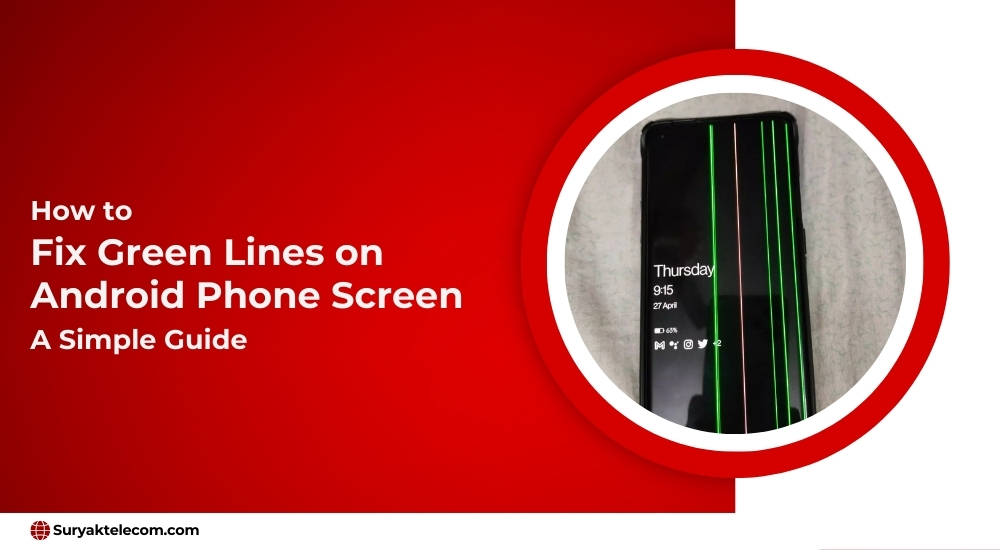
Have you seen the green lines on your Android phone screen? It is very bothersome while watching videos, playing games, or chatting. These green lines, often part of a discolored screen issue, can appear suddenly and make it a big problem for you to use your phone. In this blog, we are going to explore the simple steps of fixing these annoying green line issues on your Android phone screen.
Table of Contents
ToggleWhat Are Green Lines on Your Android Phone Screen?
Green lines on the Android phone touchscreen are a sign of hardware and software issues. Sometimes, this green line appears due to the dropping of your phones, software bugs, or glitches. These lines can appear on different applications or places in your phones such as on the sides, across the middle, or even all over the screen. After identifying hardware and software issues you can find the best solution for your Android phone.
Why Do Green Lines Appear on Your Android Phone?
Here are some of the few common reasons why green lines may appear on your Android phone touchscreen:
- Screen Damage: You could have accidentally dropped your phone and the screen gets damaged. Such physical damage can cause dead pixels or a malfunctioning screen, and this might take the form of green lines.
- Software Bugs: Sometimes, a software issue can be caused by a bug or malfunctioning of the application that throws green lines on the touchscreen.
- Graphic Chip Problem: The GPU on your mobile device may be malfunctioning, which could cause screen artifacts such as green lines.
- Loose Screen Connection: With age, especially after a slip, or simply the age of your smartphone, your ribbon cable will get loose between the phone touchscreen and the motherboard.
How to Fix Green Lines on Your Android Phone Screen
Let’s discuss the repair methods now that you’re aware of the possible causes for that green color:
1. Restart Your Phone
First, you must restart your phone. Most problems such as green lines are actually just minor software glitches, so simply restarting your phone should cure this problem.
- Hold the power button down.
- Click Restart or Reboot.
- Wait for your phone to reboot now, and check if the lines are gone.
2. Check for Software Updates
In case the bug is the issue, updating your Android could fix it since manufacturers roll out updates now and then to fix bugs, boost performance, and enhance various features.
- Now, open the settings on your Android phone.
- Scroll down and tap System.
- Select Software Update.
- If there is an update available, click on Download and Install.
3. Boot Into Safe Mode
If this is a result of some third-party app, then booting your phone into safe mode should work. This mode disables all third-party apps, allowing you to determine whether the problem is due to an app.
- Long press the Power button, and the power off screen should appear.
- You tap and hold on the Power Off option till it reads Reboot to Safe Mode.
- Tap OK to restart your phone in safe mode.
- Check if the green lines are gone. If they were caused by one of your apps, they will disappear. Remove your applications one by one to find out the culprit.
4. Clear Cache and Data
If an application that is being used is to blame for green lines, the app’s cache and data need to be cleaned and cleared.
- Navigate to Settings > Apps.
- Find an application that may be causing the issue.
- Tap Storage and then clear the cache and clear the data.

5. Reset Your Phone
If that does not work, you can try a factory reset. This will delete everything on your phone and return it to its original settings. Just remember to back up your data first!
- Look for Settings > System > Reset.
- Tap Factory reset data.
- Follow the instructions to reset your phone.
6. Check for Physical Damage
If your mobile has been dropped or damaged then lines might be caused by physical damage. Then you would have to get your mobile repaired.
- Carry your phone to an authorized service center.
- Have an engineer inspect the screen for signs of physical damage or loose connections.
7. Replace the Screen
If nothing else works, it is time to replace the screen. Dead pixels or a faulty screen could be the reason for the green lines. Changing the screen might solve the problem. Contact your cell phone manufacturer or an authorized repair service for screen replacement.
Preventing Green Lines in the Future
While one may not completely avoid having green lines, a few precautions help minimize such occurrences:
- Use a Case for Your Phone: Keep your phone safe from falling and other accidents using a rugged case.
- Be cautious of apps: Avoid installing too many third-party applications, as some may damage your mobile display.
- Update regularly: Update your phone’s software to avoid bugs, freeze, and even brick your phone sometimes.
Conclusion
Green lines on your Android phone screen are pretty scary, but the right steps usually allow you to troubleshoot and resolve the problem. Start with the simplest option: a restart, checking for software updates, or even a factory reset. More serious issues, such as damage to the device, might require professional help. Take care of your phone and keep checking for updates so you don’t have this kind of touchscreen issue again.
Frequently Asked Questions
If no solution is working then you must try to replace the screen of your phone.
First you need to keep updating your phones, avoid dropping your phone, and don’t use the third-party apps too much.
No, if there’s some hardware problem then only updating your software will not work for you.
Then there’s software dysfunction. You don’t need to bother too much just uninstall and then reinstall the app. You can also use the alternative options.
